n8n
Introduction
Integrate Kirha with n8n workflows to enhance them with real-time contextual data without writing code.
This guide presents two integrations options:
- 🛠️ As an agent tool with our custom node (recommended)
- 💬 As a chat model for your agent via OpenAI-compatible node
Option 1: Use Kirha as an agent tool
With our n8n custom nodes, use Kirha as an agent-executable tool in n8n’s Agent Node. It’s ideal if you want an LLM to decide when and how to use Kirha for reasoning, answering user queries, or combining it with other tools.
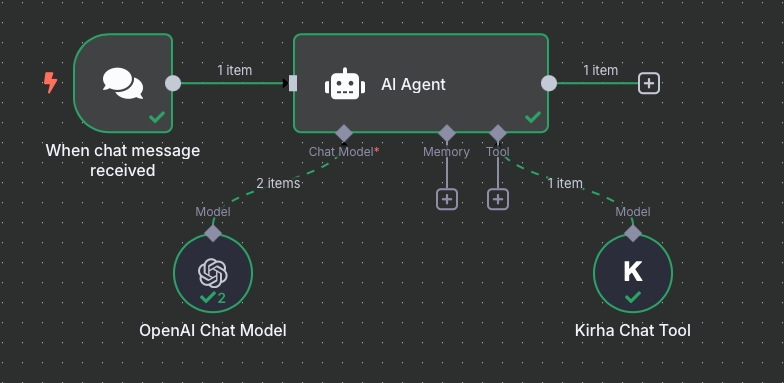
step 1: Get your Kirha API key and login to n8n.
Step 2: Add a Kirha Agent Tool node to your workflow.
- You’ll find it listed as Kirha Chat Tool if you’ve installed it (or added it as a custom node with
n8n-nodes-kirhapackage). - https://www.npmjs.com/package/n8n-nodes-kirha
Step 3: Configure the credentials. Select or create a KirhaApi credential and paste your API key.
Step 4: Configure a description, it’s important to describe when you want the tool to be called by your agent, Make sure it’s specific to your use case or vertical.
- example: “Use this tool to access real-time data and insights about cryptocurrencies.”
Step 5 (optional): You can add a system prompt for formatting the return of Kirha or give some instructions.
Once connected, the Agent will automatically decide when to invoke Kirha based on the user’s query and your tool description.
Option 2: Use Kirha as a chat model
This method lets you use Kirha as a drop-in replacement for OpenAI, ideal for text generation, chat completion, summarization, etc.
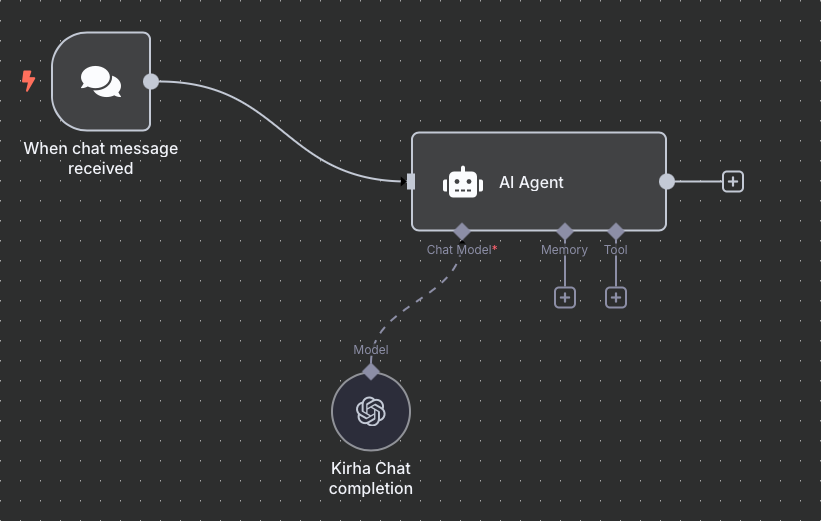
step 1: Get your Kirha API key and login to n8n.
step 2: Add an OpenAI Node to your workflow.
step 3: Configure the OpenAi credentials:
- Paste your Kirha API key
- Set the Base URL to Kirha endpoint: https://api.kirha.ai/chat/v1/openai
step 4: Configure the model on you OpenAI Node, select “By ID” and input the id of one of our compatible models followed by the vertical (e.g, kirha-flash:crypto) based on your preferences and use case.
step 5: Trigger the workflow and observe Kirha’s completions !
Limitations
- Tool calling is not yet supported with this method, we’re actively working on it!
- Only temperature and top_p are currently customizable as model parameters.