Zapier
Introduction
Kirha lets you enrich your Zapier workflows with real-time contextual data, without writing a single line of code.
💬 Chat completion action
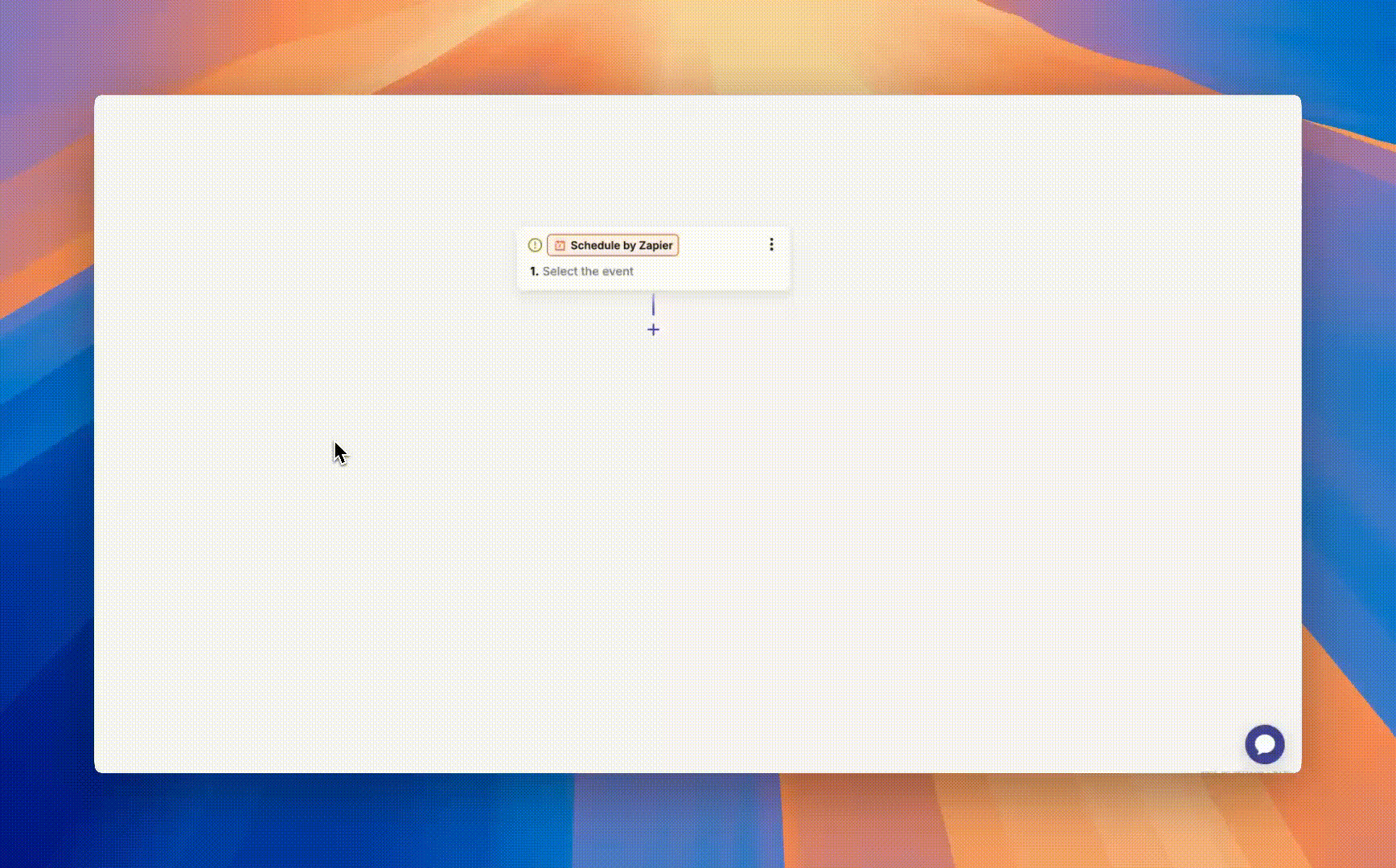
Step 1: In your Zap editor, search for Kirha action. If you don’t see it yet, make sure you’ve accepted the Kirha Zapier invite.
Step 2: Select “Chat completion” event. This enables you to send queries to Kirha and receive contextual responses.
Step 3: Click on “Account” to set up your Kirha account and paste your API key.
Step 4: Configure your action
- Model: select a modelfrom the dropdown
- Query: set a query which is the question that you want to ask to Kirha (e.g “current bitcoin price”, “list last 10 transactions of vitalik.eth”…). You can insert static text or dynamic data from previous steps.
- System prompt (optional): You can add a system prompt for formatting the return of Kirha or give some instructions (e.g. “Respond in bullet points and include hyperlinks when relevant.”)
Once set up, Kirha will return a smart, contextual response that you can use in your next Zap step, like sending a Slack message, updating a database, or posting to Discord.